- Beranda
- Komunitas
- Hobby
- UX KASKUS
Best Practices for 5 Common Mistakes to Avoid During PDF to TIFF Conversion
TS
danieljames7519
Best Practices for 5 Common Mistakes to Avoid During PDF to TIFF Conversion
This long guide will walk through some best practices for PDF to TIFF conversion, common mistakes users may make, and answers to most frequently asked questions. Whether you are a professional managing digital archives or only a regular user, this article will help you learn how to optimize your conversions.
The process of converting a PDF to TIFF sounds very simple, but there are actually many pitfalls. Users' common mistakes ensure low-quality output and waste time on the process.
Understanding PDF and TIFF Formats
Before moving on to the mistakes and best practices, let's understand these file formats briefly
PDF: Portable Document Format. This file format is used by people to share documents, keeping their fonts, images, and layout. It supports vector graphics and is perfect for documentation, reports, and forms.
TIFF (Tagged Image File Format): A raster image format. It is mostly used for images of high quality, graphic designs, and document archiving. TIFF files are bigger, retaining every detail of the image, so they can be used professionally for printing and scanning.
Why Convert PDF to TIFF?
Converting PDF to TIFF has several advantages in certain scenarios:
High Image Quality: TIFF files are lossless and contain all the original image details.
Printing: TIFF is used when printing at a high resolution.
Archiving: TIFF is widely accepted for digital archiving since it retains data integrity over time.
Compatibility: TIFF files are easily accessible by graphic design and image processing software.
However, the process of conversion has to be done very carefully so that common pitfalls are avoided.
5 Common Mistakes to Avoid During PDF to TIFF Conversion
1. Not Preserving Image Quality
The biggest error in the conversion process is failure to maintain the image quality. A poorly converted TIFF file may be out of focus or pixilated, and such would go against the very purpose of converting a PDF to high-quality format.
Best Practices
Use high-end conversion software like Adobe Acrobat, ABBYY FineReader, or Nitro PDF, whose goals are quality.
Resolution (DPI) should be at least 300 DPI for a general prints or 600 DPI for professional purposes.
Compress the TIFF file only if necessary.
How to Convert PDF to TIFF Without Loss of Quality?
Open the PDF in a reliable converter software.
Select TIFF as output format
Select the desired DPI value
Save it uncompressed
2. File Size Issues
TIFFs tend to grow into enormous files because they do not compress information. If your source PDF is full of high-resolution images, the TIFFs can grow to be just that large, which means storage and sharing can be problematic.
Best Practices
Use tools with file size optimization features that sacrifice no quality.
Compress your TIFF file with LZW or ZIP compression; these methods will reduce the size of your file without losing so much quality.
Split multi-page PDFs into multiple TIFF files if your conversion intention is to limit the number of files.
3. Colour Profiles Missing
Most persons are not paying attention when converting files to this fact; poor output files result from incorrect profiles, especially in design-oriented and printing workflows.
Apply the right color profile such as sRGB, CMYK, or grayscale during the conversion.
Choose a color TIFF format in case the source PDF is colored for uniformity
Work with advanced color management software like Photoshop or GIMP
4. Inadequate Compatibility Checking
Use the wrong or unreliable conversion software that will end up having distorted images, missing texts, and many other unsupported file formats.
Best Practices:
Always opt for trusted software applications such as Adobe Acrobat, SmallPDFFree, or PDF24 Tools.
Make sure to update the software regularly to ensure compatibility with new file standards.
Validate the output file with your target software to ensure it meets your requirements.
5. Failure to consider Metadata
Metadata, such as file creation date, author details, or document tags, is often lost during conversion. This can lead to issues in workflows that rely on document metadata for indexing or retrieval.
Best Practices:
Use conversion tools that preserve metadata during the process.
Manually re-import metadata using ExifTool or other tools if it's essential for your workflow.
Check the metadata of processed files periodically to maintain uniformity.
Printing-the high-quality TIFF images suit professional printing.
Graphics Edit- TIFF images easily converted into graphic design software using these files.
Tools Used in PDF to TIFF
Given below are some of the tools that can be efficiently used for converting PDFs into TIFFs:
Adobe Acrobat Pro DC:

SmallPDFFree:

This is an online tool which is easy to use and supports quick PDF to TIFF file conversions.
ABBYY FineReader:
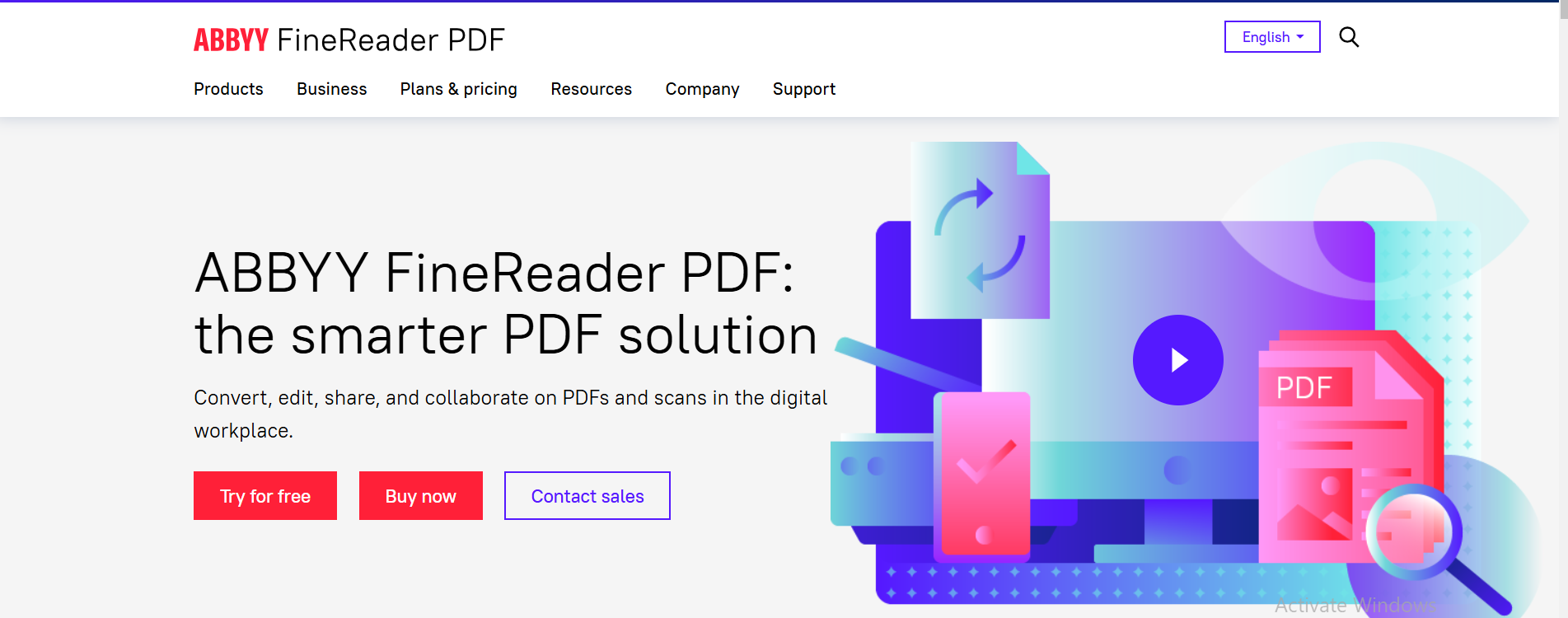
It is a powerful OCR tool that converts PDFs into TIFFs with precise image quality.
ImageMagick:
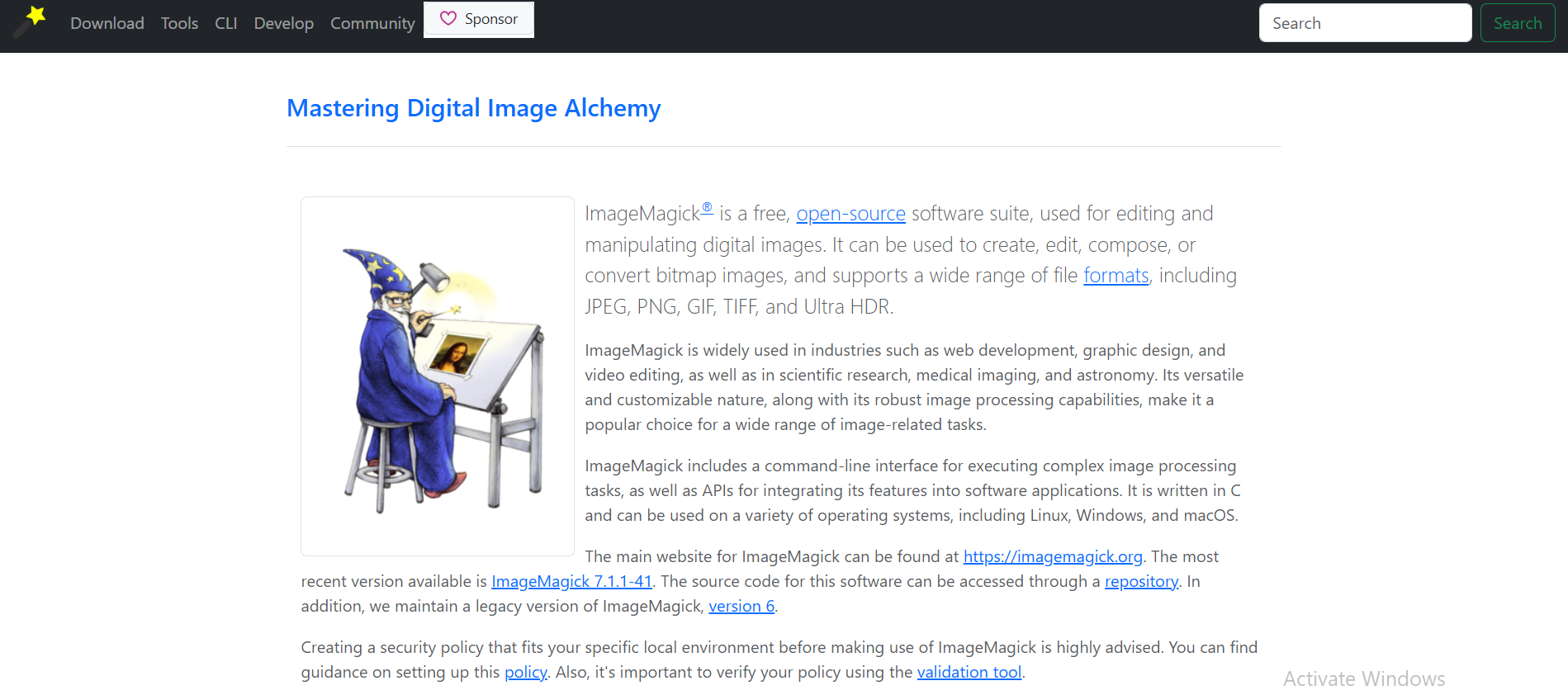
This is a free, open-source tool for batch conversions and advanced image manipulation.
Nitro PDF:
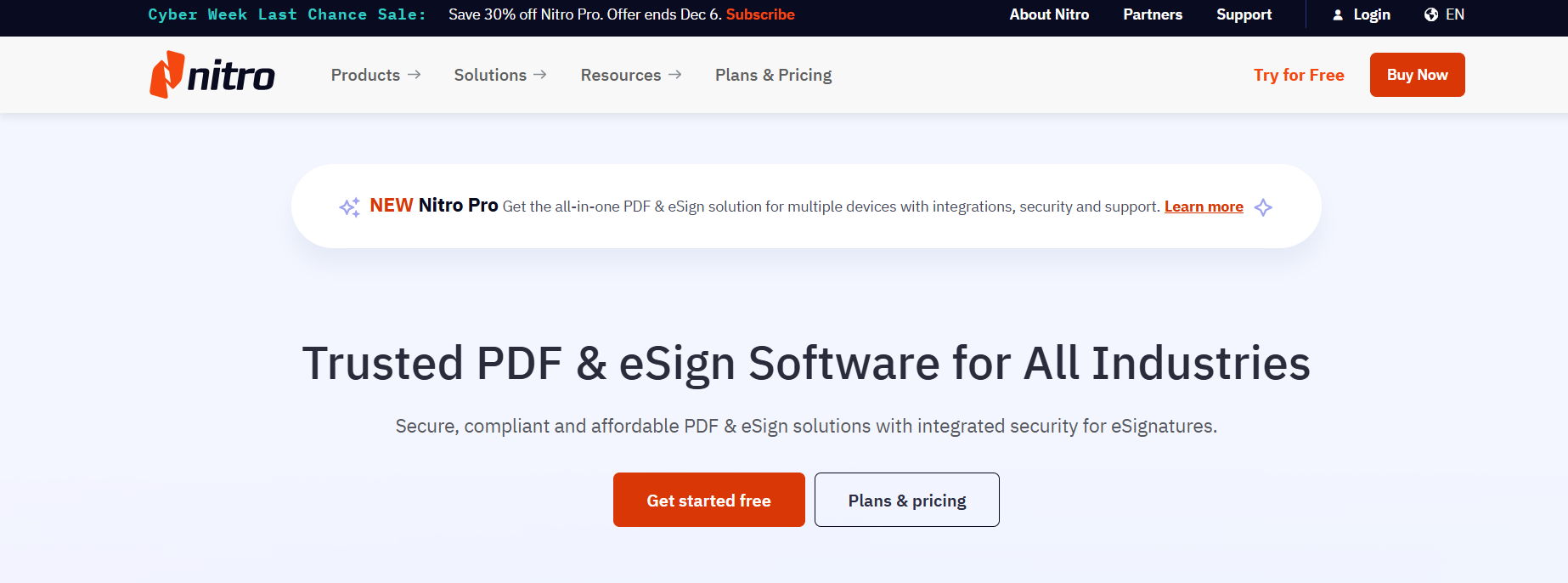
It is a cost-effective option for business that require strong PDF handling capabilities.
More Tips for Smooth Conversion
Batch Conversions: In case you have multiple PDFs, use tools that can do batch processing to save your time.
Preview the Output: Always preview the TIFF file after conversion to make sure it meets your requirements.
Backup Originals: Keep a copy of the original PDF files in case you need to re-convert.
Secure Your Files: Use secure tools to ensure data safety of confidential documents.
Final Thoughts
PDF to TIFF conversion forms an important procedure for many industries but requires careful attention and the right tools without common errors. With this article, best practices regarding a high-quality, lossless conversion can optimize file size, color accuracy, as well as metadata.
Using such strategies and trusted software will help your files be ready for printing, archiving, or further editing without reducing their quality. Never fail to test the output file with your specific needs.
Conclusion
Therefore, whether you're an archivist, a graphic designer, or perhaps an expert who needs an ultra-precise technique when handling documents, then all the above tips on converting PDF to TIFF files can help you master how to do it.
Most Asked Questions Regarding PDF to TIFF Conversion
1. How Can One Convert PDF to TIFF with Loss? It Does Not Lose Quality
How can one avoid loss of quality?
Use the high-resolution setting. It must be at least 300 DPI.
Avoid resizing or compressing the output file
Use professional-grade software supporting lossless conversions
2. What are the Disadvantages of a TIFF File?
Though TIFF files offer a great quality, they still have some disadvantages:
Larger File Sizes: Will consume more space in a storage.
Limited Web Support: TIFF is not as well suited for web applications as is the case with PNG or JPEG.
Software Dependency: Some software applications do not support TIFF without respective plugins or add-ons.
3. Which is Better to Print from TIFF or PDF?
The answer depends on your needs:
Use TIFF for high print resolution, primarily on images and graphics.
Use PDF for document-based prints, where layout and formatting of text also matters.
4. Why Convert PDF to TIFF?
You may want to convert your PDF to TIFF for the following purposes:
Archiving- long-term data preservation is ensured when images are in lossless format.
Other PDf Resources:
Base64 to PDF Comprehensive Guide for Developers
[url=https://S E N S O R/josephwaugh/entry-12876350393.html]Securely Convert Sensitive Base64 Data to PDF[/url]
Converting PDF to TIFF Without Losing Quality: Comprehensive Guide
[url=https://logcla.comS E N S O R352417/Best-Practices-for-Converting-PDF-to-TIFF-Without-Losing-Quality]Best Practices for Converting PDF to TIFF Without Losing Quality[/url]
The process of converting a PDF to TIFF sounds very simple, but there are actually many pitfalls. Users' common mistakes ensure low-quality output and waste time on the process.
Understanding PDF and TIFF Formats
Before moving on to the mistakes and best practices, let's understand these file formats briefly
PDF: Portable Document Format. This file format is used by people to share documents, keeping their fonts, images, and layout. It supports vector graphics and is perfect for documentation, reports, and forms.
TIFF (Tagged Image File Format): A raster image format. It is mostly used for images of high quality, graphic designs, and document archiving. TIFF files are bigger, retaining every detail of the image, so they can be used professionally for printing and scanning.
Why Convert PDF to TIFF?
Converting PDF to TIFF has several advantages in certain scenarios:
High Image Quality: TIFF files are lossless and contain all the original image details.
Printing: TIFF is used when printing at a high resolution.
Archiving: TIFF is widely accepted for digital archiving since it retains data integrity over time.
Compatibility: TIFF files are easily accessible by graphic design and image processing software.
However, the process of conversion has to be done very carefully so that common pitfalls are avoided.
5 Common Mistakes to Avoid During PDF to TIFF Conversion
1. Not Preserving Image Quality
The biggest error in the conversion process is failure to maintain the image quality. A poorly converted TIFF file may be out of focus or pixilated, and such would go against the very purpose of converting a PDF to high-quality format.
Best Practices
Use high-end conversion software like Adobe Acrobat, ABBYY FineReader, or Nitro PDF, whose goals are quality.
Resolution (DPI) should be at least 300 DPI for a general prints or 600 DPI for professional purposes.
Compress the TIFF file only if necessary.
How to Convert PDF to TIFF Without Loss of Quality?
Open the PDF in a reliable converter software.
Select TIFF as output format
Select the desired DPI value
Save it uncompressed
2. File Size Issues
TIFFs tend to grow into enormous files because they do not compress information. If your source PDF is full of high-resolution images, the TIFFs can grow to be just that large, which means storage and sharing can be problematic.
Best Practices
Use tools with file size optimization features that sacrifice no quality.
Compress your TIFF file with LZW or ZIP compression; these methods will reduce the size of your file without losing so much quality.
Split multi-page PDFs into multiple TIFF files if your conversion intention is to limit the number of files.
3. Colour Profiles Missing
Most persons are not paying attention when converting files to this fact; poor output files result from incorrect profiles, especially in design-oriented and printing workflows.
Apply the right color profile such as sRGB, CMYK, or grayscale during the conversion.
Choose a color TIFF format in case the source PDF is colored for uniformity
Work with advanced color management software like Photoshop or GIMP
4. Inadequate Compatibility Checking
Use the wrong or unreliable conversion software that will end up having distorted images, missing texts, and many other unsupported file formats.
Best Practices:
Always opt for trusted software applications such as Adobe Acrobat, SmallPDFFree, or PDF24 Tools.
Make sure to update the software regularly to ensure compatibility with new file standards.
Validate the output file with your target software to ensure it meets your requirements.
5. Failure to consider Metadata
Metadata, such as file creation date, author details, or document tags, is often lost during conversion. This can lead to issues in workflows that rely on document metadata for indexing or retrieval.
Best Practices:
Use conversion tools that preserve metadata during the process.
Manually re-import metadata using ExifTool or other tools if it's essential for your workflow.
Check the metadata of processed files periodically to maintain uniformity.
Printing-the high-quality TIFF images suit professional printing.
Graphics Edit- TIFF images easily converted into graphic design software using these files.
Tools Used in PDF to TIFF
Given below are some of the tools that can be efficiently used for converting PDFs into TIFFs:
Adobe Acrobat Pro DC:

SmallPDFFree:

This is an online tool which is easy to use and supports quick PDF to TIFF file conversions.
ABBYY FineReader:
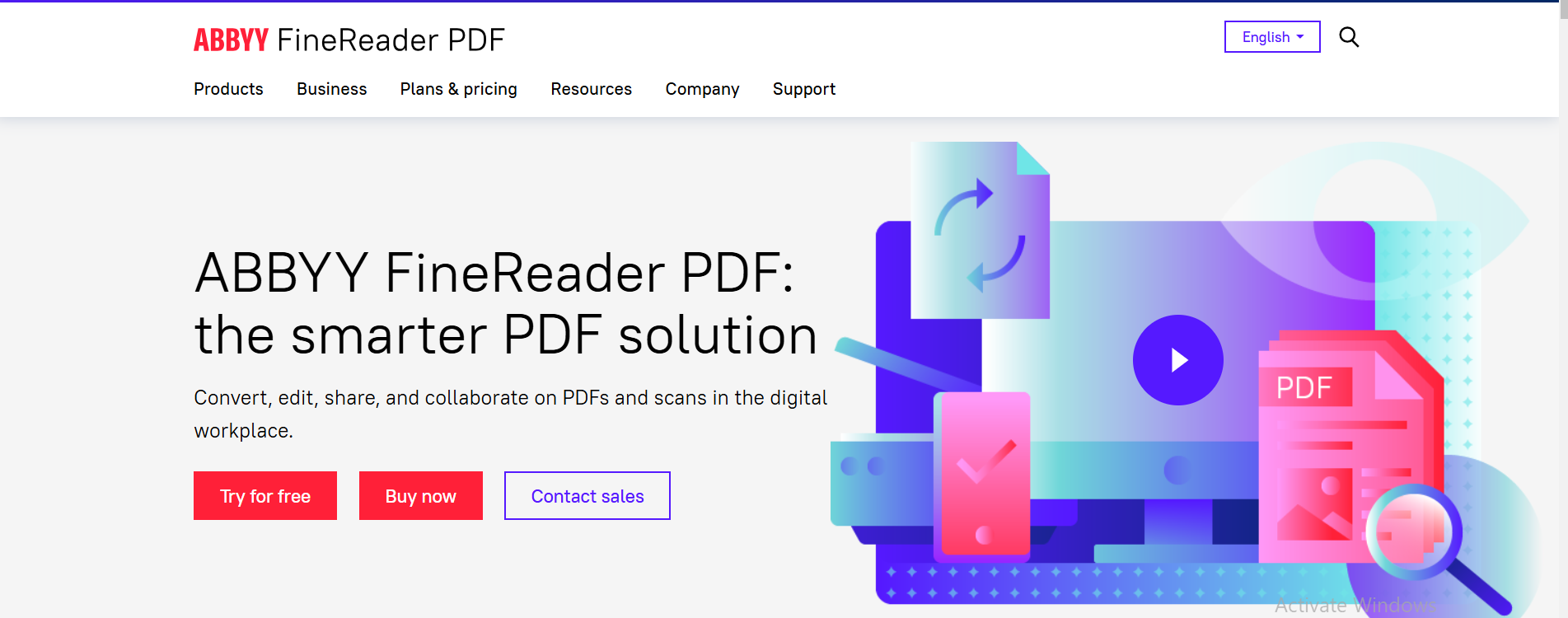
It is a powerful OCR tool that converts PDFs into TIFFs with precise image quality.
ImageMagick:
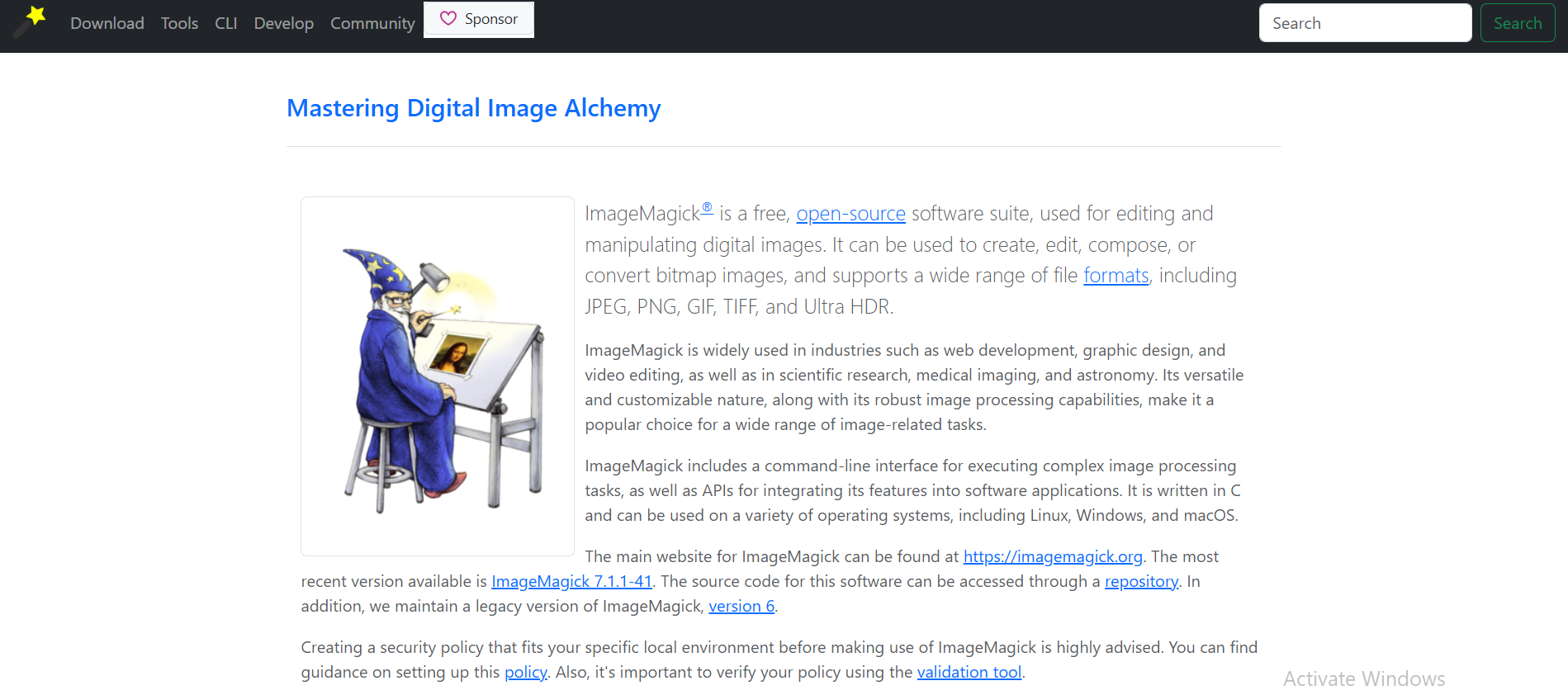
This is a free, open-source tool for batch conversions and advanced image manipulation.
Nitro PDF:
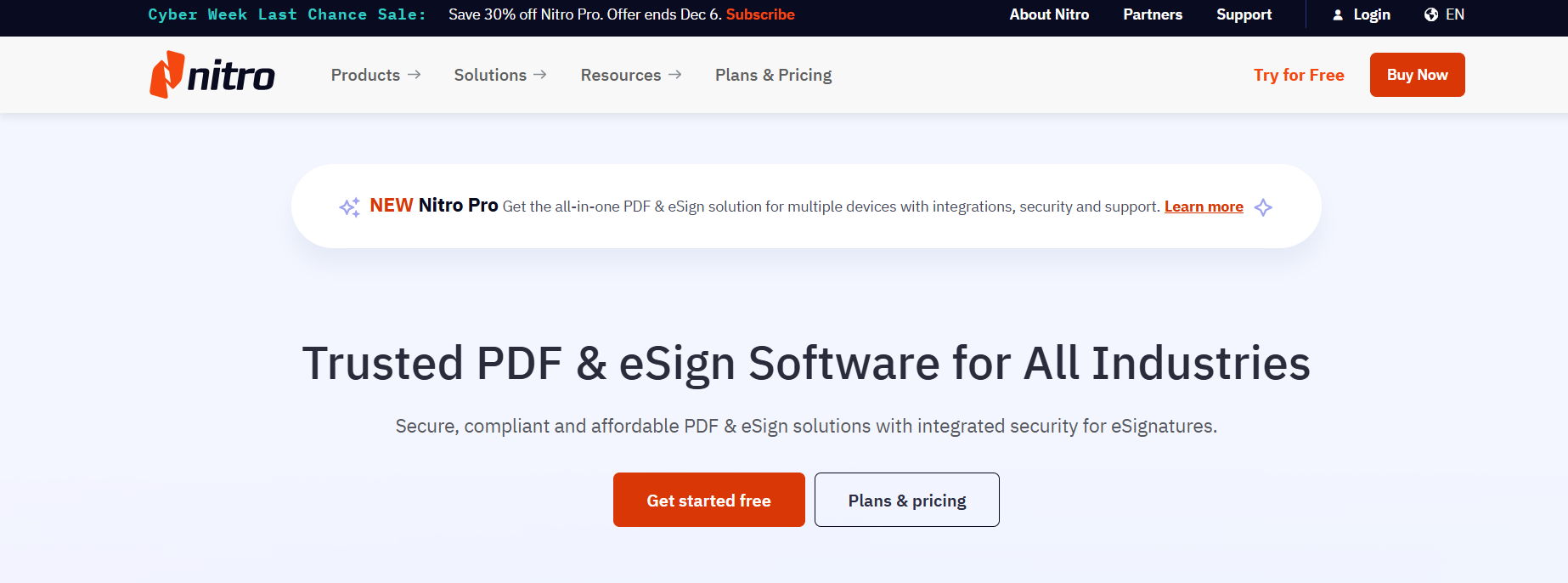
It is a cost-effective option for business that require strong PDF handling capabilities.
More Tips for Smooth Conversion
Batch Conversions: In case you have multiple PDFs, use tools that can do batch processing to save your time.
Preview the Output: Always preview the TIFF file after conversion to make sure it meets your requirements.
Backup Originals: Keep a copy of the original PDF files in case you need to re-convert.
Secure Your Files: Use secure tools to ensure data safety of confidential documents.
Final Thoughts
PDF to TIFF conversion forms an important procedure for many industries but requires careful attention and the right tools without common errors. With this article, best practices regarding a high-quality, lossless conversion can optimize file size, color accuracy, as well as metadata.
Using such strategies and trusted software will help your files be ready for printing, archiving, or further editing without reducing their quality. Never fail to test the output file with your specific needs.
Conclusion
Therefore, whether you're an archivist, a graphic designer, or perhaps an expert who needs an ultra-precise technique when handling documents, then all the above tips on converting PDF to TIFF files can help you master how to do it.
Most Asked Questions Regarding PDF to TIFF Conversion
1. How Can One Convert PDF to TIFF with Loss? It Does Not Lose Quality
How can one avoid loss of quality?
Use the high-resolution setting. It must be at least 300 DPI.
Avoid resizing or compressing the output file
Use professional-grade software supporting lossless conversions
2. What are the Disadvantages of a TIFF File?
Though TIFF files offer a great quality, they still have some disadvantages:
Larger File Sizes: Will consume more space in a storage.
Limited Web Support: TIFF is not as well suited for web applications as is the case with PNG or JPEG.
Software Dependency: Some software applications do not support TIFF without respective plugins or add-ons.
3. Which is Better to Print from TIFF or PDF?
The answer depends on your needs:
Use TIFF for high print resolution, primarily on images and graphics.
Use PDF for document-based prints, where layout and formatting of text also matters.
4. Why Convert PDF to TIFF?
You may want to convert your PDF to TIFF for the following purposes:
Archiving- long-term data preservation is ensured when images are in lossless format.
Other PDf Resources:
Base64 to PDF Comprehensive Guide for Developers
[url=https://S E N S O R/josephwaugh/entry-12876350393.html]Securely Convert Sensitive Base64 Data to PDF[/url]
Converting PDF to TIFF Without Losing Quality: Comprehensive Guide
[url=https://logcla.comS E N S O R352417/Best-Practices-for-Converting-PDF-to-TIFF-Without-Losing-Quality]Best Practices for Converting PDF to TIFF Without Losing Quality[/url]
Diubah oleh danieljames7519 06-12-2024 15:17
0
27
0
Komentar yang asik ya
Komentar yang asik ya
Komunitas Pilihan