- Beranda
- Komunitas
- Games
- Online Games
Dragonica Chapter 3 Development - Create your own Dragonica Server!
TS
ichsn
Dragonica Chapter 3 Development - Create your own Dragonica Server!
Dragonica Development
v.0.15.12
Chapter 3 - Reign of Frost
Chapter 3 - Reign of Frost

Quote:
Pertama2, TS mau ngucapin selamat datang di thread ini. ane sengaja buat thread ini, buat berbagi sama kaskuser yang berminat pengen belajar buat private server, ato bahkan bikin private server sendiri  . sebenernya sih tujuan dibuatnya thread ini karena TS pribadi, pengen buat thread ini jadi tempat diskusi, biar saling tuker pikiran. sukur2 kalo agan2 ngasih source bikinan sendiri secara free
. sebenernya sih tujuan dibuatnya thread ini karena TS pribadi, pengen buat thread ini jadi tempat diskusi, biar saling tuker pikiran. sukur2 kalo agan2 ngasih source bikinan sendiri secara free  . oke langsung aja deh ya. TS juga dapet tutorial ini dari forum luar, dan kebetulan TS udah berhasil praktekin nya + udah edit beberapa database dragonica tsb
. oke langsung aja deh ya. TS juga dapet tutorial ini dari forum luar, dan kebetulan TS udah berhasil praktekin nya + udah edit beberapa database dragonica tsb
 . sebenernya sih tujuan dibuatnya thread ini karena TS pribadi, pengen buat thread ini jadi tempat diskusi, biar saling tuker pikiran. sukur2 kalo agan2 ngasih source bikinan sendiri secara free
. sebenernya sih tujuan dibuatnya thread ini karena TS pribadi, pengen buat thread ini jadi tempat diskusi, biar saling tuker pikiran. sukur2 kalo agan2 ngasih source bikinan sendiri secara free  . oke langsung aja deh ya. TS juga dapet tutorial ini dari forum luar, dan kebetulan TS udah berhasil praktekin nya + udah edit beberapa database dragonica tsb
. oke langsung aja deh ya. TS juga dapet tutorial ini dari forum luar, dan kebetulan TS udah berhasil praktekin nya + udah edit beberapa database dragonica tsbPERHATIAN SEBELOM DOWNLOAD SEMUANYA, SPESIFIKASI PC MINIMAL 4 GB RAM. KURANG DARI ITU,JANGAN SALAHKAN TS KALO PAS JALANIN SERVER GAKUAT/LEMOT/BAHKAN BLUESCREEN!
----------------------------------------------------------------------------------------------------------------------------------------------------------------------------------------------------------------------------------------------------------------
TUTORIAL
karena TS pribadi copy guide nya dari forum luar dan kebetulan bahasa inggris, jadi tutorial ini pake bhs inggris, enggak bhs indonesia  , jangan lupa download dulu serverfiles+database+client nya
, jangan lupa download dulu serverfiles+database+client nya 
 , jangan lupa download dulu serverfiles+database+client nya
, jangan lupa download dulu serverfiles+database+client nya 
Quote:
Downloads
Server Files
Part 1
Part 2
Database
Here
Client
Here
*unfortunately, client dgn ini masih ada bahasa chinany. database buat english ane udah ada, nanti di share ya *
*
Server Files
Part 1
Part 2
Database
Here
Client
Here
*unfortunately, client dgn ini masih ada bahasa chinany. database buat english ane udah ada, nanti di share ya
 *
*
Spoiler for Tutorial:
Pertama2, Install dulu MSSQL 2012 yang barusan di download ya

kalo udah. silahkan extract serverfiles + database nya di mana aja, asal diinget ya
 . misal di C:/kalo udah, silahkan ikutin langkah2 dibawah ini. kalo gak ngerti, pake google translator yah
. misal di C:/kalo udah, silahkan ikutin langkah2 dibawah ini. kalo gak ngerti, pake google translator yah 
So let's go !
~~~Setting Up the Database~~~
1.Once you have the Database and Serverfiles, go to the Database, copy all, and paste all to :
"C:Program Files\Microsoft SQL Server\MSSQL10_50.MSSQLSERVERMSSQL\Backup"
2.Launch MSSQL, then, In MSSQL 2012, connect to your account, then Right Click on "Databases" and select "Restore Database..."
3.Click on "From Device" and select the Browse button ( [...] )
4.Make sure that "Backup media" is set on "File" and click on Add.
5.Now, select the .bak file you want to restore (DR2_Def) and click "Ok"
6.Then, a new window must pop-up. In front of "To database", you'll write the name of the database you're restoring. And check the box on the "Restore" tab.
7.Click on Options (on the left), check "Overwrite the existing database (WITH REPLACE)" and click on "Leave the database ready to use by..." (I'm lazy to write the rest)
8.And click on "OK" !!!
9.Now you know how to restare a database, do it for all the .bak files.
/!At the step 6, make sure to write well the databases names/!
Databases names :
Code:
DR2_Def
DR2_GM
DR2_Local
DR2_Log
DR2_Member
DR2_SiteConfig
DR2_User
10.You should have restored all the .bak files, well done !
11.Open the Database DR2_SiteConfig inside MSSQL and right click on "dbo.TB_Realm_1" and select "Edit all Rows"
/!If you do not have the "Edit All Rows" option, then click on "Tools>Options", Click in SQL Server Object Explorer and than in the "Table and View Options" change the value 200 to 0/!
12.Replace all the fields with written "YOUR IP" or "127.0.0.1" (I don't exactly remember) by your IP. (127.0.0.1 if you wish to make your server on local)
13.Do the same for dbo.TB_SiteServer !
/!Don't put your IP everywhere you see "NULL"/!
~~~Options for the Database !!!~~~
-To translate the CashShop categorie tab names, then expand "DR2_Local", expand "Tables", then Right click on "dbo.TB_Common_CashItemCategory", select the option "Edit all Rows" and edit the values you want to translate.
14.Verify that in MSSQL :
Expand "Security" and "Logins", right click on "sa" -> "Properties"
On the left, click on the "User Mapping" tab and make sure that "db_owner " is checked for all the databases. Then "Ok"
/!If you do not do this, your character's items IG won't be saved./!
15.You're done with the Database !!!
~~~Setting Up the Serverfiles~~~
16.Now, the borring part...
17.Go inside your serverfiles folder, then "GC" and edit all the .ini files with your settings.
Example :
Code:
ADDR = [B]PUT YOUR IP OR SQL ADRESS (IF LOCAL/OFFLINE)ex: YOUR-PC\SQLEXPRESS[/B],1433 Never change the Port
NAME = DR2_SiteConfig Never change the name of the Database
ID = sa
PW = PW
18.In MMC.ini and the end, just put 1 as ID and PW
Code:
Exemple :
[USER_INFO_1]
ID = 1
PW = 1
IP = 127.0.0.1
GRADE = 10
It is the ID and PW that you'll need to enter to log in the ServerControl.
19.And in Local.ini, change the values according to this :
Code:
[LOCAL_INFO]
NATION_CODE = SINGAPORE
SERVICE_REGION = SINGAPORE
LANGUAGE = ENGLISH
SERVICE_TYPE = 2
20.Now, move to "DragonicaServer files 0.15.12 Patch\Config" and edit all the .ini files with your settings.
21.For the Local.ini file, change the values according to this :
Code:
[LOCAL_INFO]
NATION_CODE = SINGAPORE
SERVICE_REGION = SINGAPORE
LANGUAGE = ENGLISH
SERVICE_TYPE = 2
22.If you wanna stay in local, skip this step. Go back in your main server files folder and edit "2.bat" and change "127.0.0.1" by your IP.
23.Done with the config !!!
~~~Start the Server~~~
24.Start in the order 1.bat, 2.bat and then 3.bat
If ServerControl (3.bat) doesn't start, try first to launch it manualy by going inside the GC folder and start it with "Run as Admin" (Right click)
If it still doesn't work download all the Microsoft Visual C++ librarys you can find.
Code:
Lazy hmm ? Yeh I understand, it took several days to find the good one... So here's my package (run all of them)
M.VC.rar
Alright, now you've start the ServerControl once MMC and SMC finished initialized, you'll login with the ID and PW you've set in the MMC.ini file (It's ID : 1 and PW : 1 if you've set the values according to my exemple)
25.Inside ServerControl, Click on Immigration and on left, down from the "Refresh" Button, click on "On" then "Ok".
26.Then start everything in the order you want. (Becarfull, it takes a lot of RAM)
27.Play ! Create a .bat if the values :
Code:
start .\release\DRAGONICA.EXE /NoGsm /LaunchByLauncher /ServerAddr:""127.0.0.1"" /ServerPort:""11201"" /SiteName:""""
exit
28.Replace the "127.0.0.1" by your IP server if you're not in local.
29.To stop the server, don't shut down all the windows, just select everything in the ServerControl and click on "Off"
30.That's it, you have your own Dragonica server !
Code:
How to create an account ?
Use the stored precedure called :
dbo.up_CreateMemberAccount
Here :
DR2_Member > Probality > Stored Procedures > dbo.up_CreateMemberAccount (R) > Execute stored procedure.
And you put inside :
UID = 0 (allways)
ID = username
PW = password
Gender = 0/1 , 0 male / 1 female
Birthday =" whatever you want date* like this = 2011-07-10 16:25:45.670
And then hit "Ok" !
Errors :
If you get your MMC closed 1 or 2 sec after having launched (+ dump error in the MMC folder) then, juste remove the port adress in all the .ini configs. Exemple : something like "ADDR = PCNAME\SQLEXPRESS" or "ADDR = IP"(without port ! ex. : ,1433)
Some people have this error on some kind of computer when they try to make the server run on local.
Credit to Unintended for having searched the fix of this unknown error
^^
Credit : TGfeu001
Screenshot
Spoiler for Screenshot:
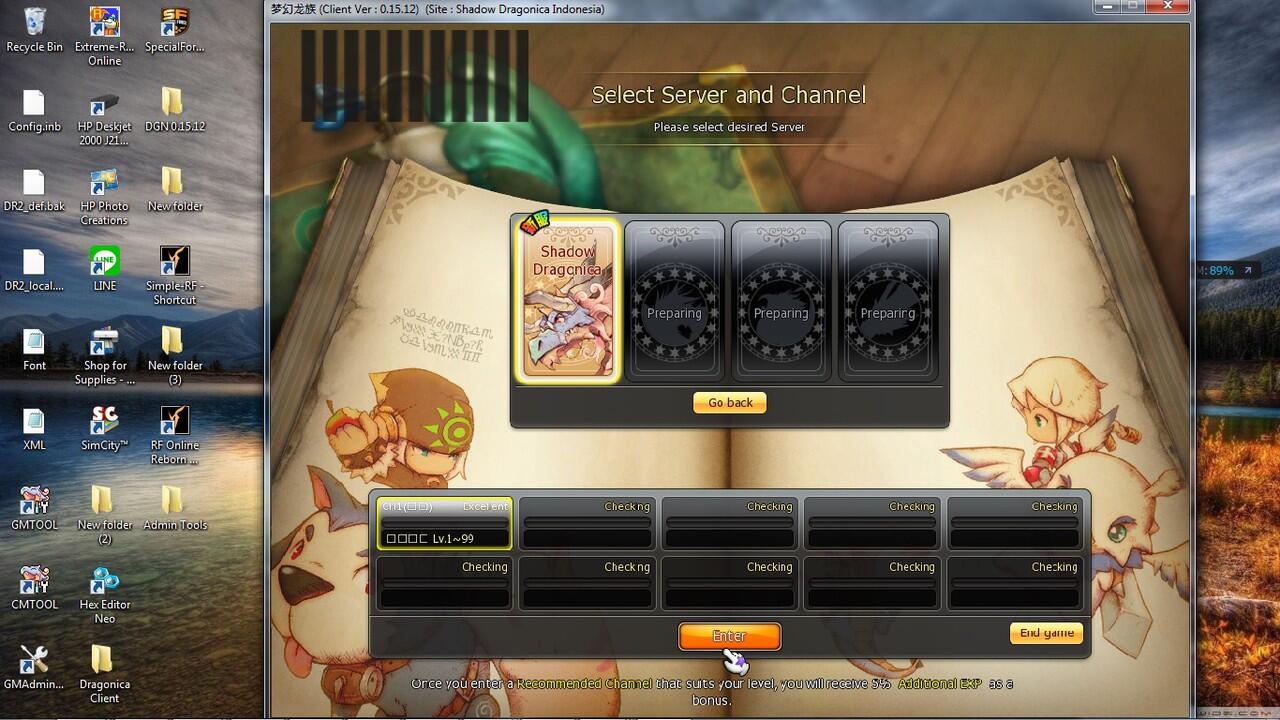

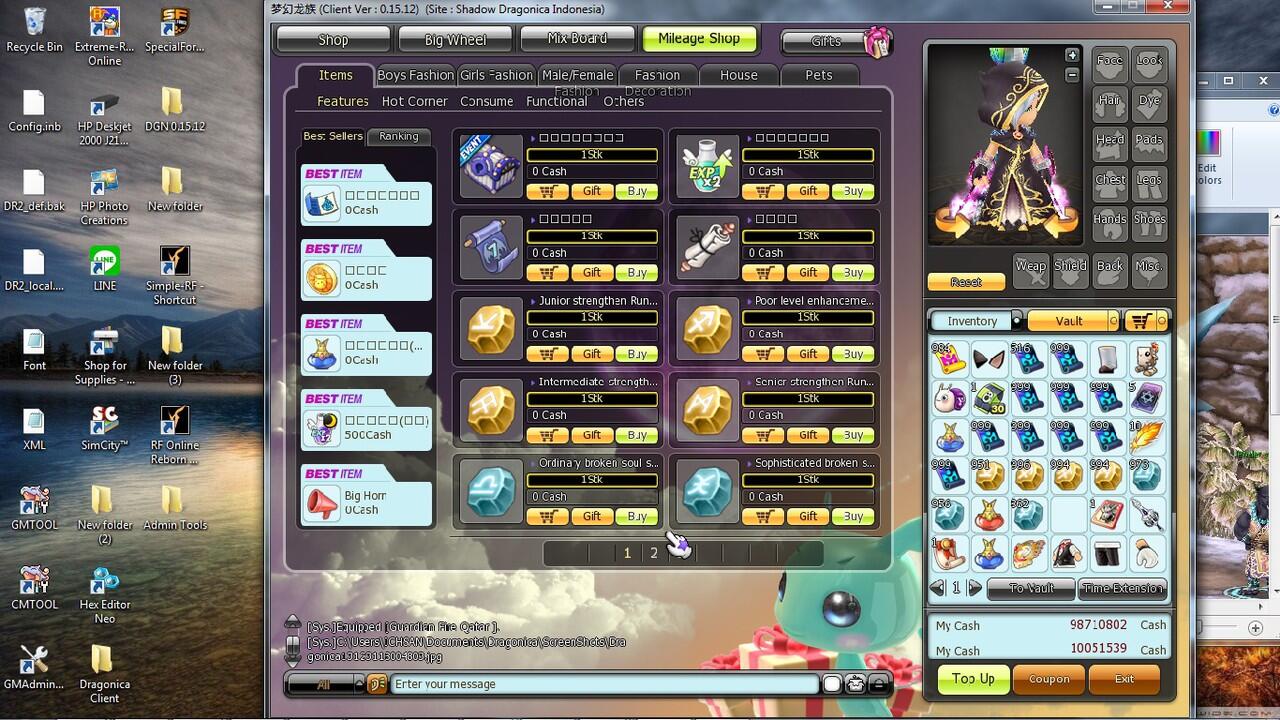
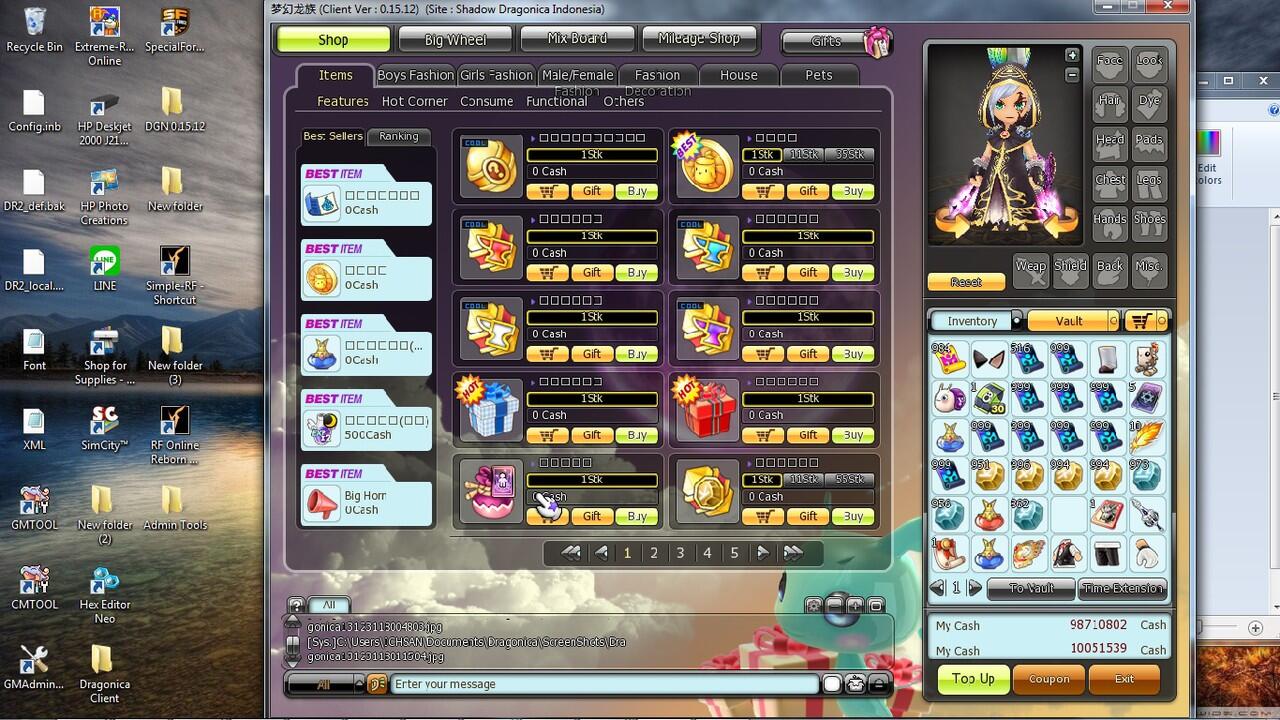

Quote:
untuk tutorial video, menyusul ya
 . masalah rate exp, drop, gold, item, cash shop, dll nanti ane tambahin, sementara segini dulu
. masalah rate exp, drop, gold, item, cash shop, dll nanti ane tambahin, sementara segini dulu 
TS usahain selalu rajin update

bingung / mau nanya? silahkan komen, TS usahain bantu dan jawab

Diubah oleh ichsn 01-01-2014 15:35
0
5.6K
Kutip
18
Balasan
Komentar yang asik ya
Urutan
Terbaru
Terlama
Komentar yang asik ya
Komunitas Pilihan